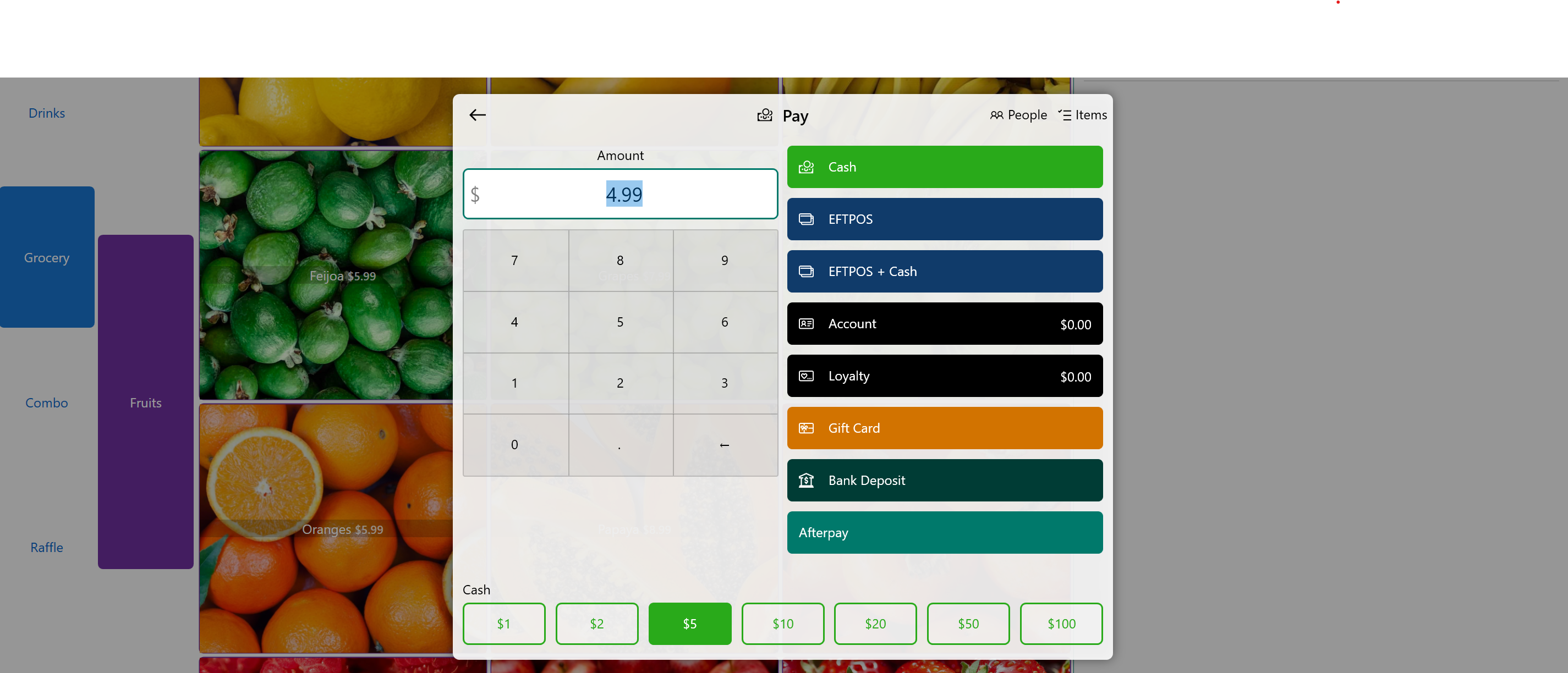Setting Up Customer Loyalty Program
Reward your customers for their spending at your store with a loyalty program.
Before customers can earn loyalty rewards, ensure that the "Earn Loyalty" toggle is enabled for your store products. Learn how to do this by visiting: Activating Product Loyalty.
Enabling Customer Loyalty
- Access the Dashboard and select the "Settings" tab. Navigate to the "General" subcategory.
- In the "Customers" section, activate the loyalty program by enabling the switch in the "Loyalty" category.
- To reward customers, specify the amount they will receive in the "Earns" field and indicate the minimum spending required to qualify for the reward in the "Spending" field. For example, you could offer a $1 reward for every $10 spent.

Show Loyalty Balance On Customer Receipt
Show your customers what their balance is on the customer receipt.
- On the dashboard, select the "Settings" button then select the "Receipt" subcategory tab.
- Make sure you are in the "Customer Receipt" section. Scroll down to the footer and enable Loyalty Balance. So whenever a customer gets the customer receipt, it can show their loyalty balance from the store.
Only specific printers are capable of printing the Loyalty and Charge Account Balance. Please consult your reseller for more information.
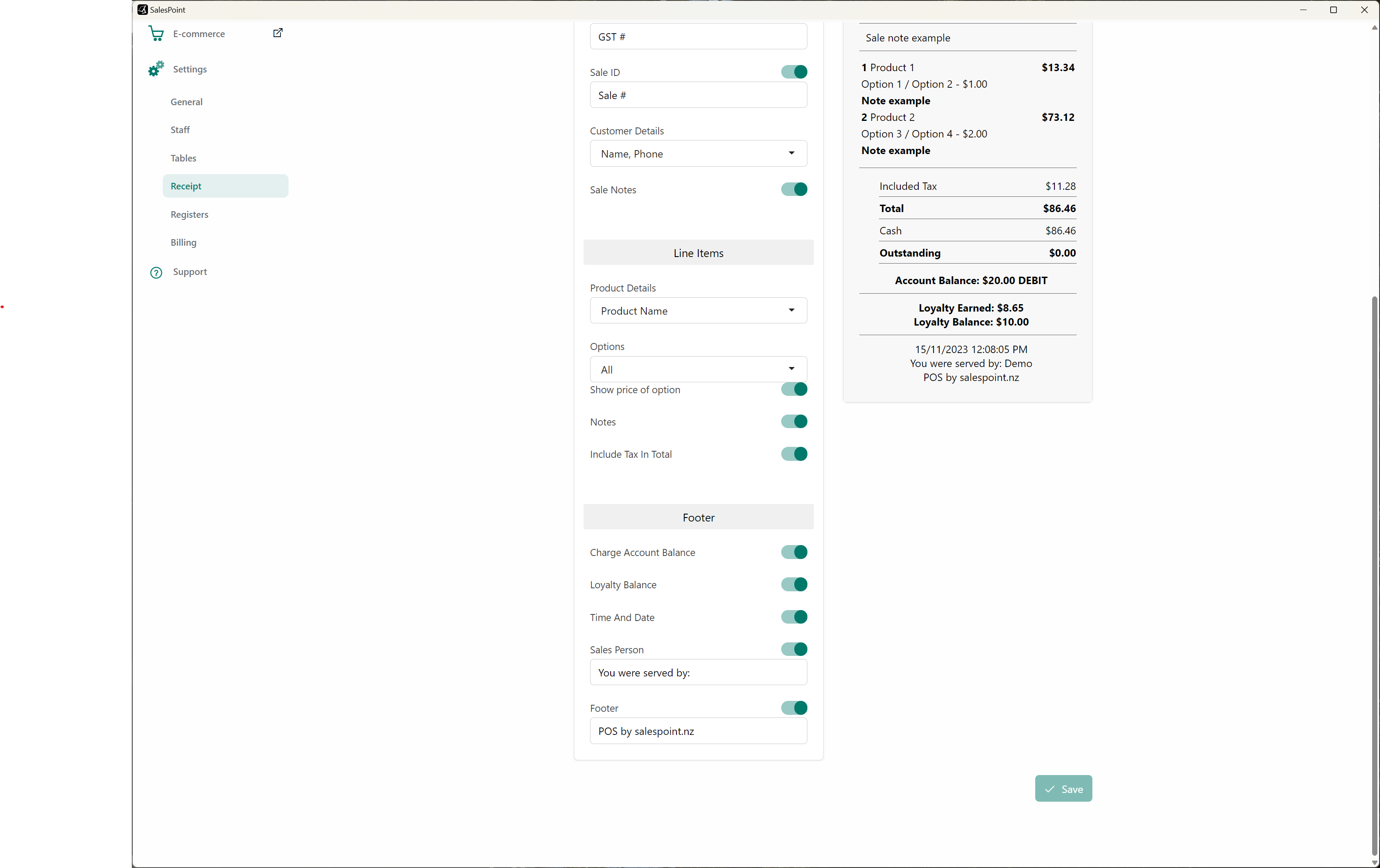
Check Customer's Loyalty Balance
There are different ways to check the loyalty balance of a customer.
- On the dashboard, go to the customers tab and find the customer using the search bar. The loyalty balance should show on the customer overview. You can also select the customer to see their balance on their information.
- On the sale screen, select the "Customer" button and find the customer. Once found, select the information icon, from here, you can see their balance. Alternatively select the customer to sale and then select the customer then select "View Customer" to view their customer information.
- On the Sale screen, select the search bar and search for the customer. Select the information icon next to their name and it will show the customer information containing the loyalty balance of this customer.
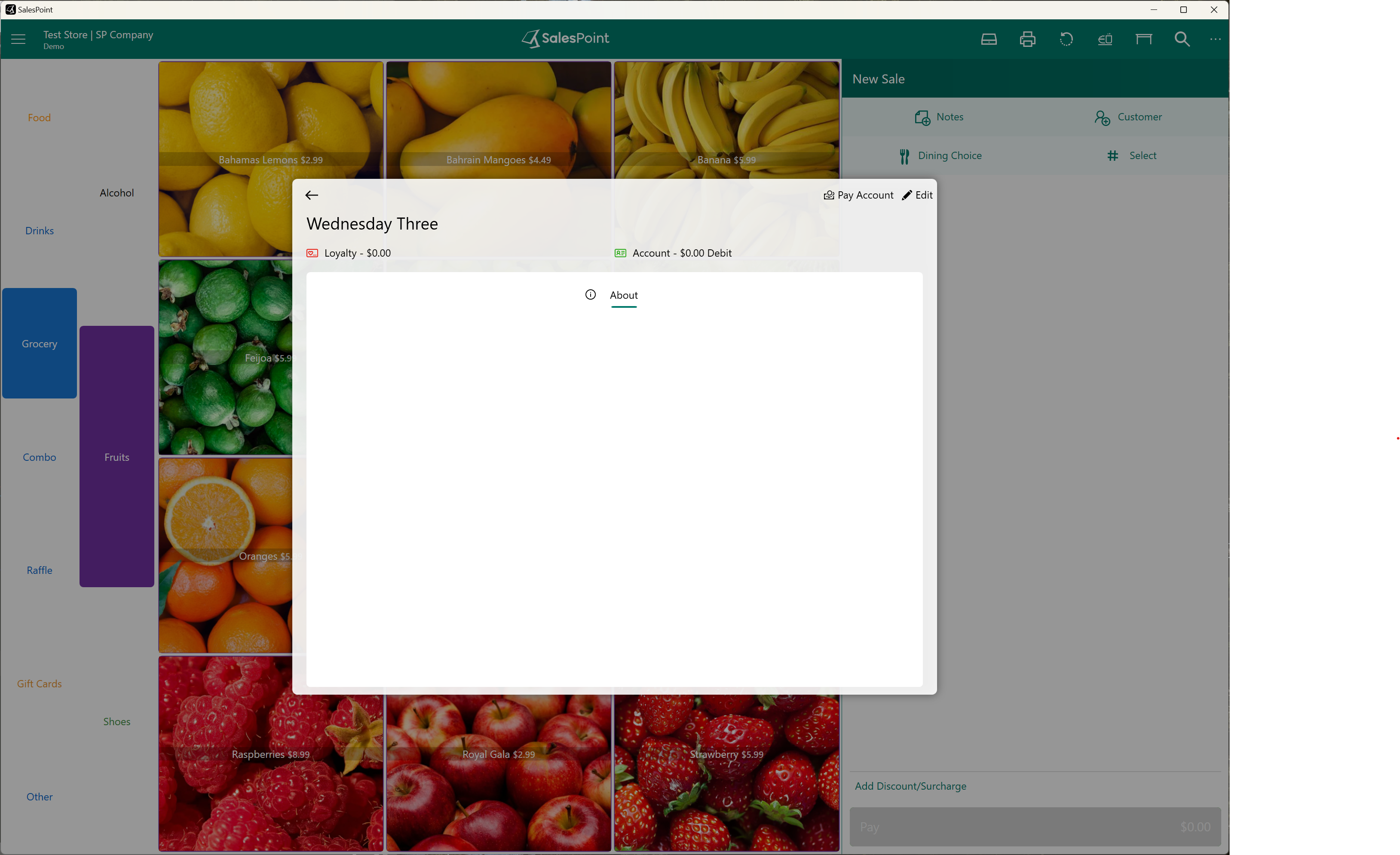
Using Customer Loyalty as a Payment Method
Once the loyalty program is set up, customers can use their accumulated loyalty balance as a payment method. To enable customers to use their loyalty balance for payment:
- On the sale screen, after adding items to the sale, select the customer who wishes to use their loyalty balance as a payment method.
- Click the "Pay" button. The Loyalty balance and the Charge Account balance will be displayed with their corresponding balances.
- If the loyalty balance is insufficient to cover the product cost, use the keypad to enter the amount and select the loyalty button for payment.
- After the transaction, the loyalty amount will be deducted from the customer's loyalty balance. If the product has "Earn Loyalty" enabled, the customer will still receive loyalty rewards from it.